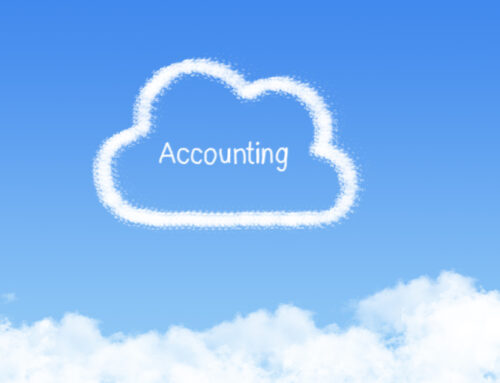Have you ever wondered how to ask your accountant a question in Xero? If you’re new to Xero, you might have questions as you get started using this amazing cloud accounting app. Even if you’re not new to Xero, you may come across something in your bookkeeping you haven’t seen before or aren’t sure how to properly record.
Thankfully, Xero makes it really easy to ask your accountant a question without leaving the app, saving you precious time. But before you can start asking your accountant questions in Xero, you’ll need to make sure your accountant has access to your Xero data.
Invite Your Accountant to Join You in Xero
You can skip this step if your accountant was the one who set you up on Xero. In this case, they will already have access to your Xero data. If you need to add your accountant, start by logging into Xero.
Under your organization name, you should see the Settings option. Then, under the general column, click on “Users.” Once on the Users screen, on the right hand side, you should see a green button that says “Invite New User.” Click on this button then fill in the name and email of your accountant.
On this same screen, you will also need to specify what level of access you’d like your accountant to have by checking a box. We recommend you give your accountant full access to your Xero data because it is the most effective way to collaborate in Xero.
How to Ask a Question in Xero
Xero makes asking a question or discussing your bookkeeping super easy. There are two ways to communicate with your accountant in Xero, but only one that you can initiate yourself.
Discuss Tab
You can access the Xero Discuss feature by going to the reconciliation tab of your bank or credit card account. From there, you will see “Discuss” as an option on the tabs of each transaction. This saves you the time of having to explain what you’re asking about, because each discussion box is automatically linked to a transaction.
When you click the discuss tab you’ll see a box you can type in. Once you’ve typed your message and clicked the save button, your accountant will receive a notification. Then, when your accountant responds to your message, you’ll receive a notification through the email you’ve set up in Xero.
Xero Ask
Your accountant may also use Xero Ask to send you messages. Unlike email, Xero Ask is secure, so your accountant can include details that would best be left out of regular email inboxes. You’ll be notified by the email that is connected to Xero if your accountant uses this feature. From there, you will be taken to your Xero login screen (if you aren’t already logged in) to answer their questions.
Xero Ask and Discuss are two features that can save time by reducing the amount of phone calls and emails sometimes required between accountants and their clients. If you’d like more information on Xero or using any of its features, let us know. We’re a Xero Certified Advisor firm and happy to help with all things Xero.
You can also learn more about Xero here: https://www.xero.com/ca.