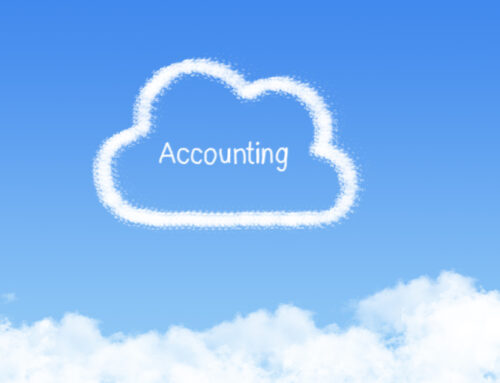One of the amazing time-saving features in Xero is the ability to connect your bank feed. This allows you to see the transactions from your bank account in Xero live in real time. But what happens when you’ve connected your bank feed to Xero, and Xero is telling you that your bank account isn’t reconciled?
While accounting apps are designed to save you time, they aren’t designed to be completely automatic. They still require a human touch. There are three essential things you need to do when it comes to working with bank feeds in Xero.
1. Reconcile Your Bank Feed
Once you link your bank account to Xero, you will see the bank transactions under the “reconcile” tab for each bank and credit card account. This is the screen where you need to tell Xero what to do with your transactions. Xero will have matched some automatically and those will be highlighted in green.
For transactions that Xero has matched, you can review the transaction and confirm Xero has correctly matched it to an invoice or bill you entered previously. If the match is correct, then click the “OK” button to clear that transaction. Any transactions that haven’t been matched will need to be allocated to an account.
Once you’ve cleared all the transactions from the screen, you will see a big check mark and a message that says, “Great job! You’ve reconciled all the transactions for this account.” But there’s still a chance your bank account isn’t reconciled. This is where Step 2 comes into play.
2. Review Your Bank Balance
Reviewing your bank balance is simply looking at the number Xero says you have in your bank account then looking at your bank statement or logging into your bank account and confirming this is the same as what your bank shows. Check the date you are comparing balances and make sure you see the same amount in Xero as in your bank account.
If the amount is different, continue to Step 3 to check Xero transactions for errors.
3. Check for Errors
Just because a process uses AI, doesn’t mean it’s 100% accurate. The reason you still need to reconcile your bank account and review your balance is to check for errors. Machines make mistakes too!
One of the more common errors is duplicate transactions. Sometimes Xero will import a transaction from your bank account twice. If your bank balance in Xero doesn’t agree to what your bank shows, then check the “account transactions” tab in Xero for duplicate entries. This tab can be found in the same section as the “reconcile” tab once you’ve clicked on the account you are reviewing.
If you don’t see any duplicate transactions, then you may need to go line by line and compare transactions to what is on your bank statement. If your bank account isn’t reconciled and you can’t figure out why, contact us for help navigating Xero’s bank feed features. Once you get the hang of it, Xero is a true time-saver.