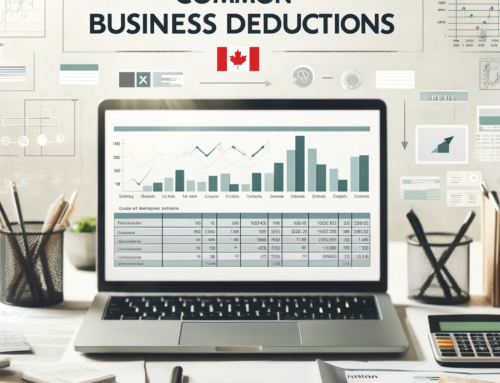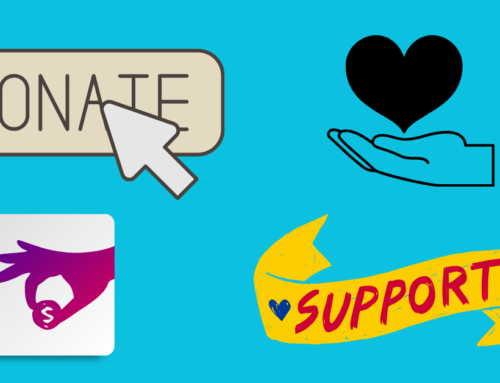If you’re using the Xero accounting app to manage your finances, then you’ll need to know how to reconcile your bank account. This process ensures that the transactions in your bank account are accurately reflected in Xero. In this blog post and accompanying YouTube video, we will walk you through the steps of reconciling your bank account in Xero.
Confirm Bank Statement Transactions
From within the bank account you want to reconcile, go to the bank statements tab. Check to make sure the unreconciled transactions that have been imported are from your current statement. While in this screen, you can also check to make sure Xero hasn’t inadvertently downloaded duplicate transactions. If there are duplicates (and you are positive these are duplicates), you can delete the duplicate entries.
Start Reconciling
The goal here is to have your bank statement match what is in Xero. To do this, you need to mark each transaction in Xero as cleared. You can do this by selecting the “OK” box next to each transaction.
You will see some items highlighted in green. This is Xero’s way of trying to match bank statement items to what is already recorded in Xero. In most cases, Xero will be able to match the transactions automatically. However, there may be some instances where you need to manually match items. See the video below for how to deal with those types of items.
Creating Rules
If you find that you are regularly having to manually match items, you can create rules. Rules allow Xero to automatically apply a matching status to future transactions that meet certain criteria. For example, you could create a rule that matches all transactions from a particular payee.
To create a rule from the reconciliation screen, select the dropdown arrow that says, “Options” and choose “Create Rule.” Enter the criteria for the rule then select the matching status you want to apply. Finally, click on the “Create Rule” button.
Xero Suggestions
If Xero doesn’t find a rule or a previous transaction to match a bank item to, the program will often suggest something based on a previous entry. These will appear in black. Make sure you double-check these entries before clicking “OK” to reconcile.
When you are done reconciling your bank account, your Xero balance should equal your bank statement balance.
Virtual Heights Accounting is a Xero Gold Partner firm. For more Xero how-to videos, check out our YouTube Channel.