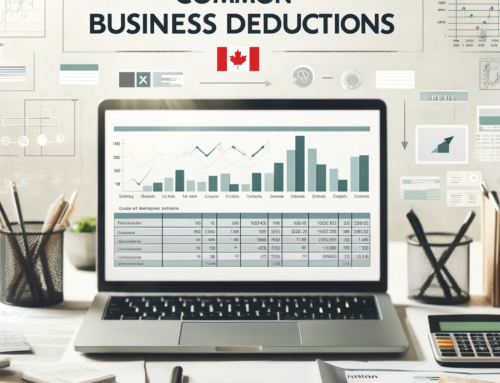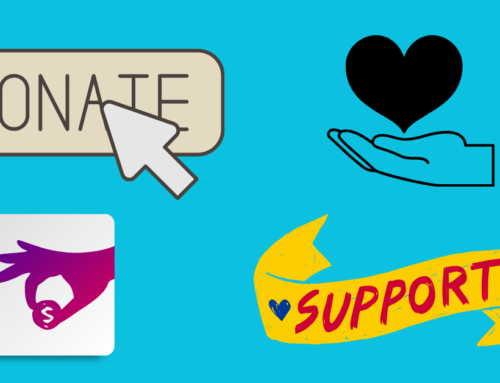You’re looking at your bank balance in Xero, and for some reason it doesn’t match your bank statement. How is this possible? Once a bank feed is set up, Xero is supposed to import all your transactions, isn’t it?
Xero is an amazing accounting app, but sometimes random things happen, and the app doesn’t import all the line items from your bank statement like it should. At Virtual Heights Accounting, we recommend you compare your Xero bank balance to your bank statement at least monthly so you can easily stay on top of these types of occurrences.
What are bank feeds?
Bank feeds are a way to import your bank account transactions into Xero. To import bank statements into Xero, you set up a bank feed. To set up a bank feed in Xero, you will need the credentials you use to login to your online banking. During this process, you will tell Xero the date you want to import bank transactions from.
To check if Xero has imported all your bank statement transactions, go to the bank account in Xero then click the tab for account transactions. Here you will see everything that has been imported. Xero only imports your bank transactions, not the balance, which is why it’s important to compare the balance in Xero to your actual bank statement, at least on a monthly basis.
How to import missing bank feed statement lines in Xero
If you notice Xero hasn’t imported some of the transactions that appear in your online banking, make note of which items are missing, including the transaction dates. In Xero, from your bank account, go to “Manage Account” then “Import Statement”.
From here, you can download a CSV template to use for adding the missing transactions. If you have many transactions to import, such as a whole month, try to get the OFX file format from your bank. This can save you some time, because it will involve less adjusting of the CSV file. The CSV template must be set up in a way that Xero will recognize the transactions.
Once your file is ready, go ahead and import the statement. Xero gives you an opportunity to check that the transactions will import properly. Once you are happy with this click “save” to complete the process.
If you need a hand setting up your bank feed or importing missing transactions, get in touch. For more on how to import missing bank feed statement lines, check out our video below.