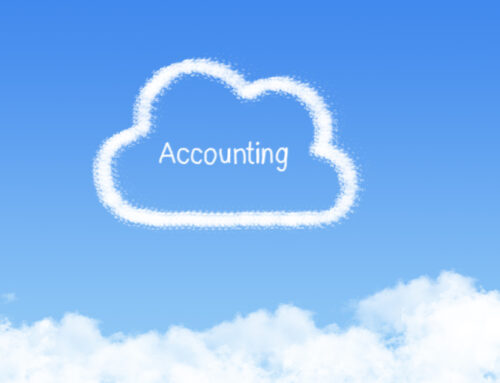If you are running a business, then you will need to understand accounting basics, including what a chart of accounts is. Xero is a great cloud-based accounting software that makes it easy to create and customize your chart of accounts. In this blog post, we will walk you through the steps of creating and customizing a chart of accounts in Xero. Let’s get started!
What is Xero?
Xero is a cloud-based accounting software that helps small businesses manage their finances. Xero offers a wide range of features, including invoicing, bank reconciliation, and reporting. Xero also makes it easy to connect with your accountant or bookkeeper.
One of our favourite features in Xero is the ability to link your business bank account to Xero. This allows you to see your bank transactions in Xero, which saves time when reconciling your accounts. Xero also offers a mobile app, so you can access your accounting data on the go.
What is a Chart of Accounts?
A chart of accounts is a list of all the account names that are used in an organization’s financial reporting. The chart of accounts includes asset, liability, equity, income, and expense accounts. This list is used to differentiate accounts when recording transactions in the accounting software.
Creating Your Chart of Accounts in Xero
Xero’s chart of accounts is customizable, so you can add, remove, or rename account names to fit your business needs. To customize your Xero chart of accounts, login to Xero and go to the Accounts Menu. Then select Chart of Accounts. From here, you can add, remove, or edit account names.
It’s important to note that you should only make changes to your Xero chart of accounts if you are comfortable with accounting basics. If you are not sure how a change will impact your financial reports, we recommend consulting with your accountant or bookkeeper before making any changes.
In Xero, you can use the default chart of accounts or create your own by adding accounts. Simply follow these steps:
- Log into your Xero account,
- Go to the Accounts tab,
- Click on the “Chart of Accounts” link,
- Click on the “Add Account” button,
- Enter the account information, including the account name and type,
- Click on the “Save” button.
Customizing Your Chart of Accounts in Xero
Now that you have created a chart of accounts in Xero, you can customize it to fit your business needs. To customize your chart of accounts, while in the chart of accounts section of Xero, select the account you want to edit and click on the “Edit” button. From here, you can change the account name or type. Once you have made your changes, be sure to click on the “Save” button.
If you have a lot of accounts to customize, you can save time by importing a CSV file. To import a CSV file, while in the chart of accounts section of Xero, click on the “Import” button. Then follow the prompts to upload your CSV file.
In Summary
Xero can help you keep track of your business finances. By customizing your chart of accounts, you can make sure you are using accounts that are the most relevant to your business. These customized account names will flow through to your financial reports as well.
We hope this blog post has helped you understand what a chart of accounts is and how to customize Xero’s chart of accounts to fit your business needs. Xero is a powerful accounting software that can save small businesses time and money. If you have any questions about Xero or accounting in general, please contact our office. We are happy to help!