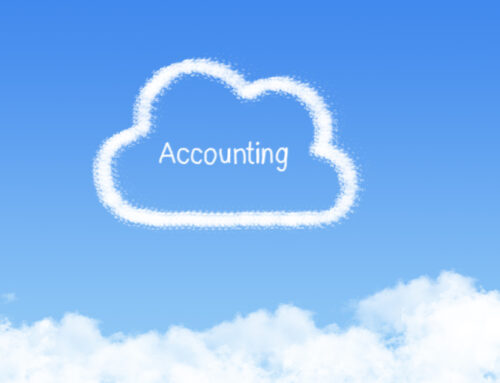Now that we’ve discussed some basic accounting terminology and showed you how to record your business transactions using spreadsheets, let’s talk about what you can do with those spreadsheets. Keeping your bookkeeping up to date allows you to have a reliable measure of your business’s financial performance. This is only possible if you use your bookkeeping to create financial reports.
We included an income statement with our Google Sheets bookkeeping template. If you are completing more than one month of bookkeeping, you will need to transfer your income statement items to the financial statements tab each month.
Creating Your Income Statement
The income statement included on the synoptic spreadsheet will update from the figures you enter each month. You will then need to transfer those numbers to the financial statements tab. The January column should automatically populate for you because a formula has already been entered in those cells.
To transfer totals to your income statement, click on the financial statements tab. Click in the “Sales – Services” column for February. There shouldn’t be anything entered in this cell. Type the equals button [=] then go to the synoptic spreadsheet and click in the cell that has the February total for “Sales-Services.” Hit enter and you should be taken back to the financial statements tab.
Continue doing this for the rest of the accounts that make up your February income statement. You can follow January’s statement as an example.
Customizing Your Spreadsheets
You may need to insert additional rows for bookkeeping transactions. You might need columns for accounts that aren’t already set up on the spreadsheet. Always make sure when you do this that the new cells are included in any existing formulas. You can check this by clicking in a cell to view the formula.
Any columns you add on the synoptic spreadsheet will then need to be added as a row in the income statement on the same spreadsheet as well as on the financial statement spreadsheet. For example, if you have a business vehicle and you want to add a column for “Vehicle Expenses,” after you add the column, you will need to add a corresponding row in the income statement section of the same spreadsheet and link the total to the total of the column.
Then go to the “Financial Statements” and add a row for vehicle expenses there too. It’s best if you add it in the same position you have it on your synoptic sheet. For example, if you added a column and a row for vehicle expenses after insurance, add it after insurance on the financial statements spreadsheet too.
Analyzing Your Income Statement
Once you have everything set up, check your income statement every month. Comparing your revenue and expenses from month to month will help you identify trends in your business. This can also alert you to something out of the ordinary. Whenever you see something unexpected, double-check your bookkeeping entries for errors first. When you are sure there are no errors in your bookkeeping, find out why revenue is so low or expenses are so high in any given month.
We hope you’ve enjoyed this three part series on how to do your own bookkeeping. Below you will find links to Parts 1 and 2. If you have any questions about doing your own bookkeeping, please get in touch.